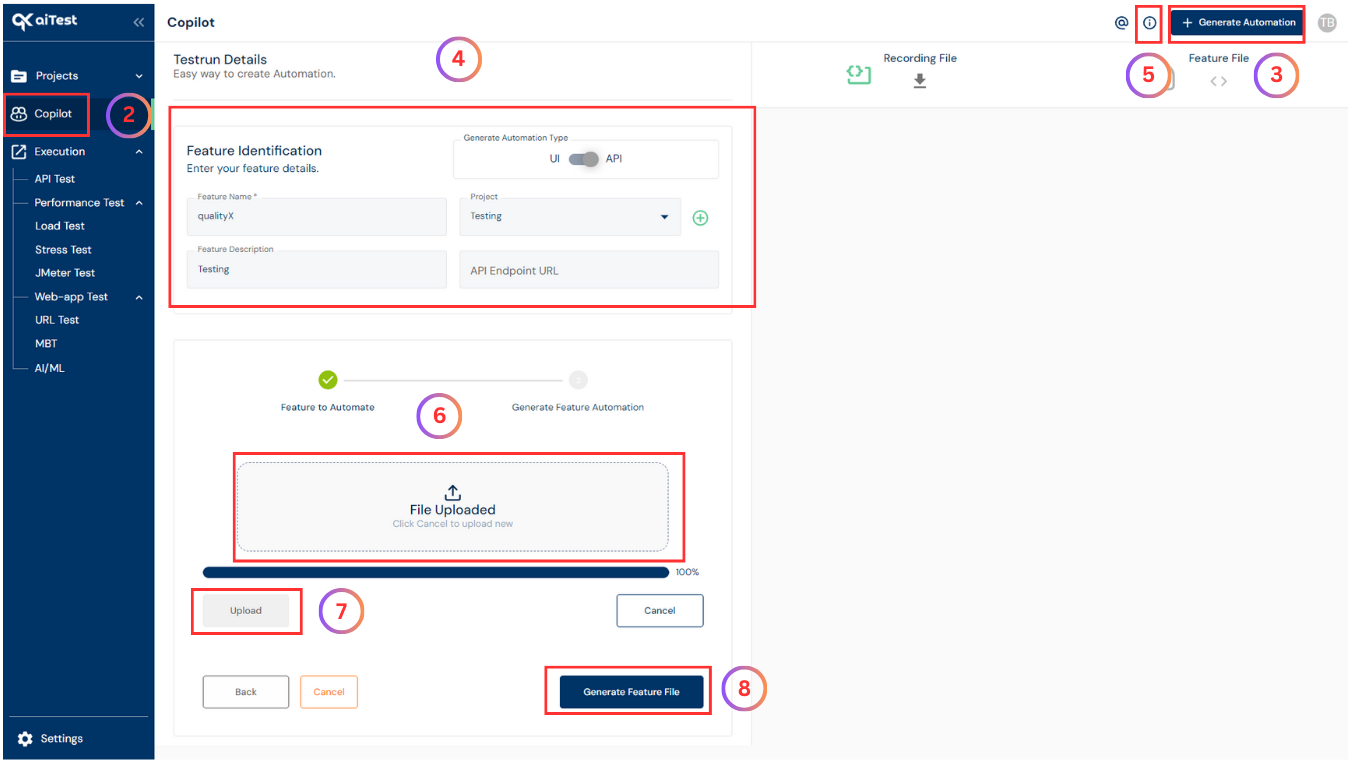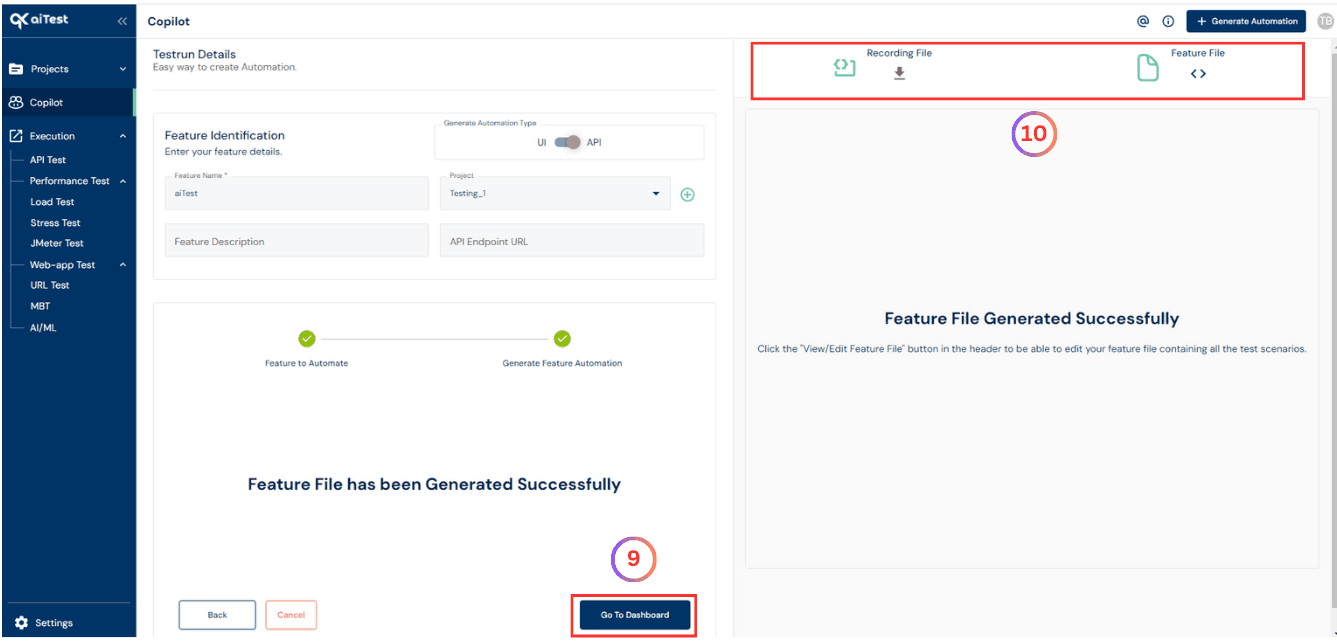Copilot, powered by Generative AI, streamlines test automation by creating code for RestAssured, Karate, and more. Let’s explore how to use it effectively.
Summary
- Copilot is a powerful Generative AI based automation generating assistant integrated into aiTest.
- It facilitates the automatic generation of Feature Automation Code using HAR (HTTP Archive) File record functionality.
- HAR files contain detailed information about HTTP requests and responses, including headers, content, and timing metrics.
What is Copilot?
- Copilot is an AI-driven automation assistant that automates the creation of automation code for tests.
- It operates on the concept of Generative AI, utilizing HAR (HTTP Archive) File is a JSON-based format used to record and store network activity generated by a web browser when loading a web page or interacting with a web application.
Why to use Copilot?
The primary reasons to use Copilot are as follows:
Automatic Generation of Cucumber Feature automation Code: Copilot generates Cucumber feature automation code using HAR (HTTP Archive) File is a JSON-based format, allowing testers to describe test scenarios in a human-readable format.
Benefits
- Generates a Cucumber feature automation code using HAR (HTTP Archive) File is a JSON-based format.
- Test it on aiTest for API Test type.
How to use Copilot in aiTest?
- Sign up using your E-mail or Google account.
- Once you have reached the URL Test dashboard, navigate to the left-side menu and select the
Copilot.
- Hit the
Generate Automation button which is on top right corner.
- Fill all the fields which are mandatory.
- By using this link you can get more details of How to use HAR (HTTP Archive) File
- Upload the
HAR file as shown in the below screenshot where it is highlighted.
- Click on the
Upload button.
- Click on
Generate Feature File button as shown in below screenshot where it is highlighted.
- Once the feature file is generated you can view the generated file on the right side of the window as shown in below screenshot.
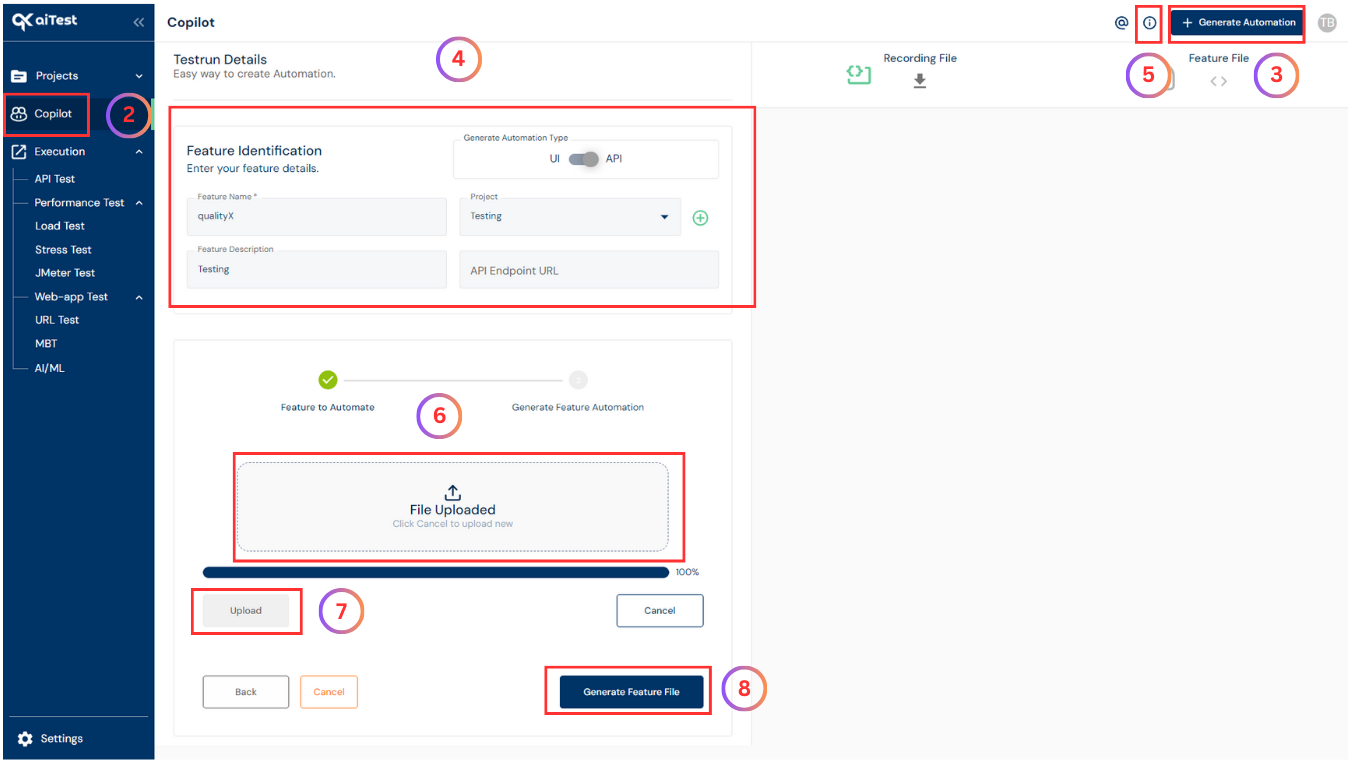
- Once the Automation Code is generated, by clicking on the
GO TO DASHBOARD button it will save under your project testruns list which can be seen on dashbaord of Copilot.
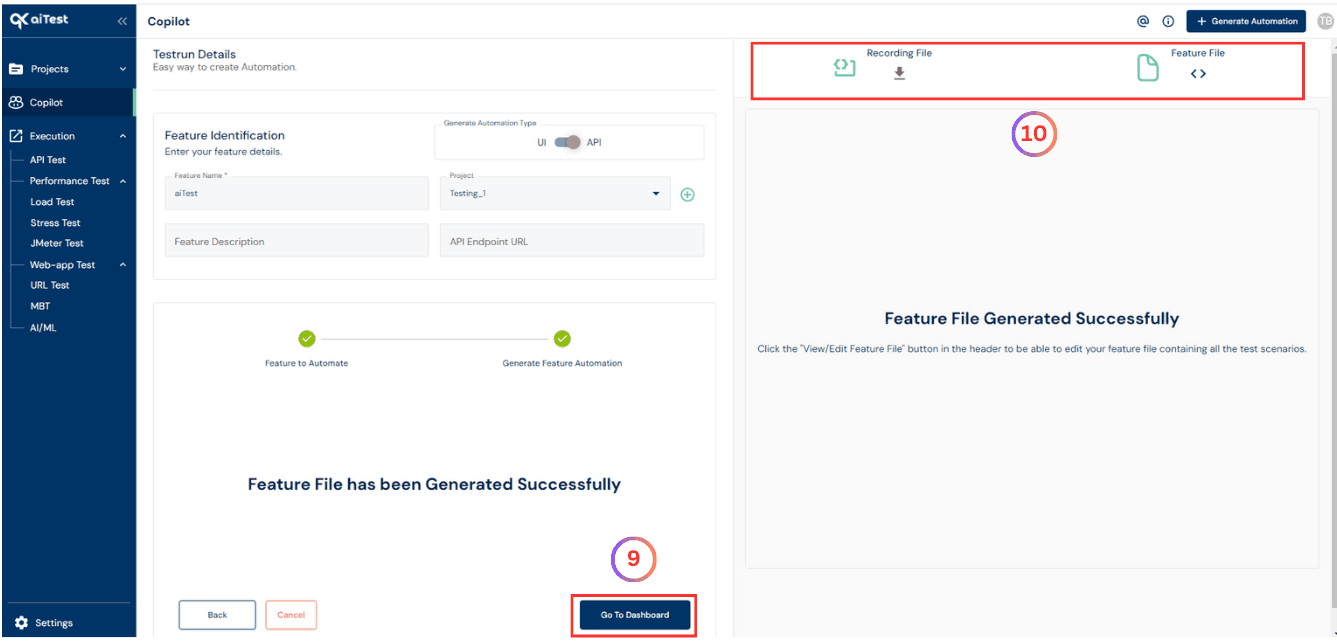
Questions answered
- What is Copilot?
- Why to Use Copilot?
- How to use Copilot in aiTest?