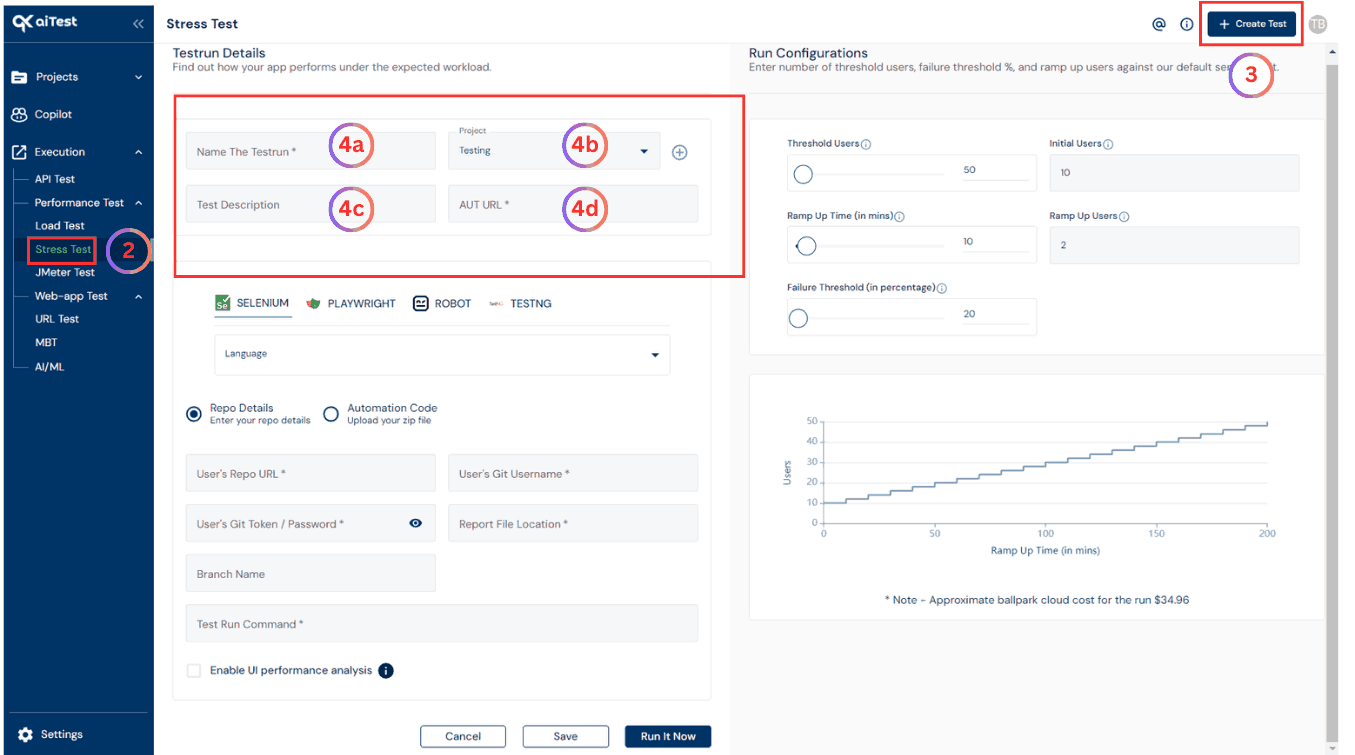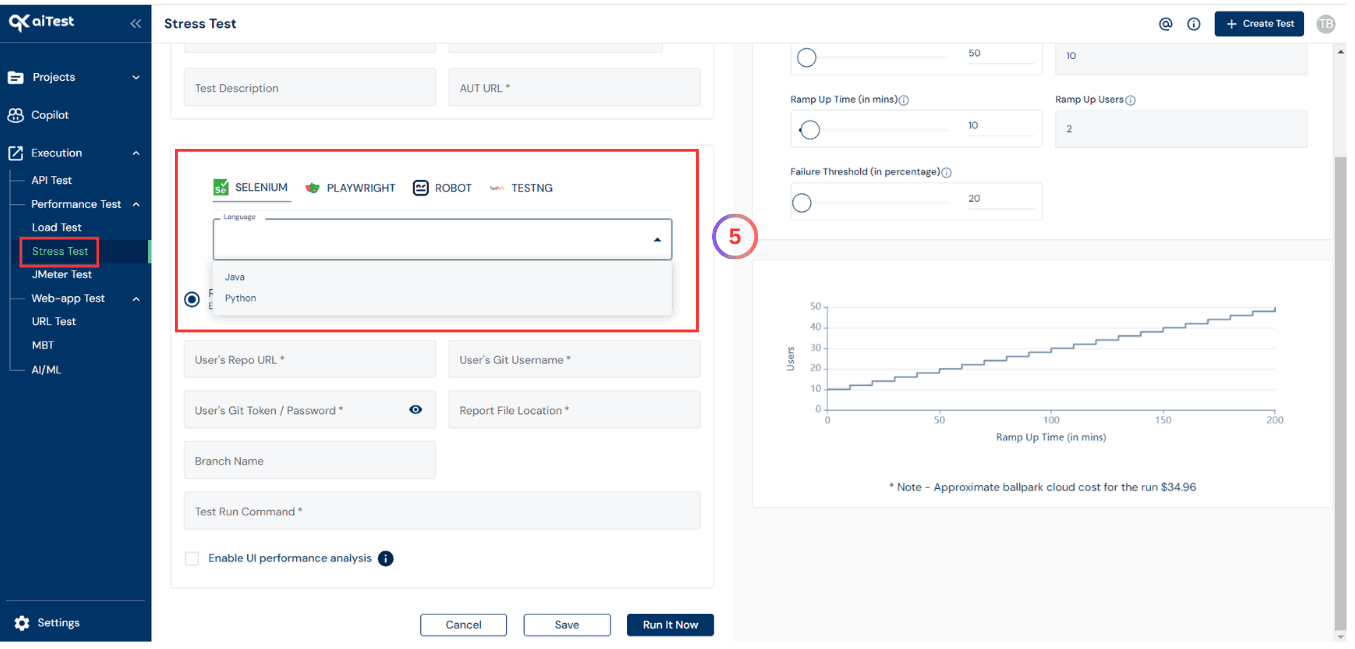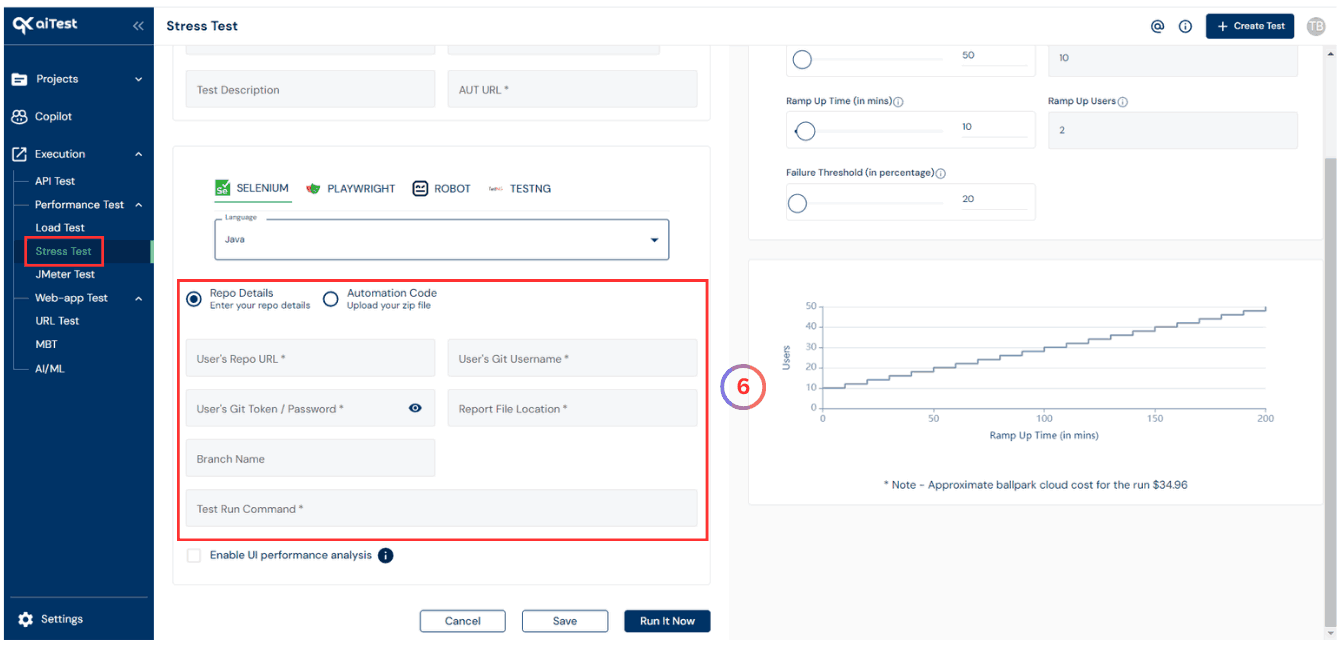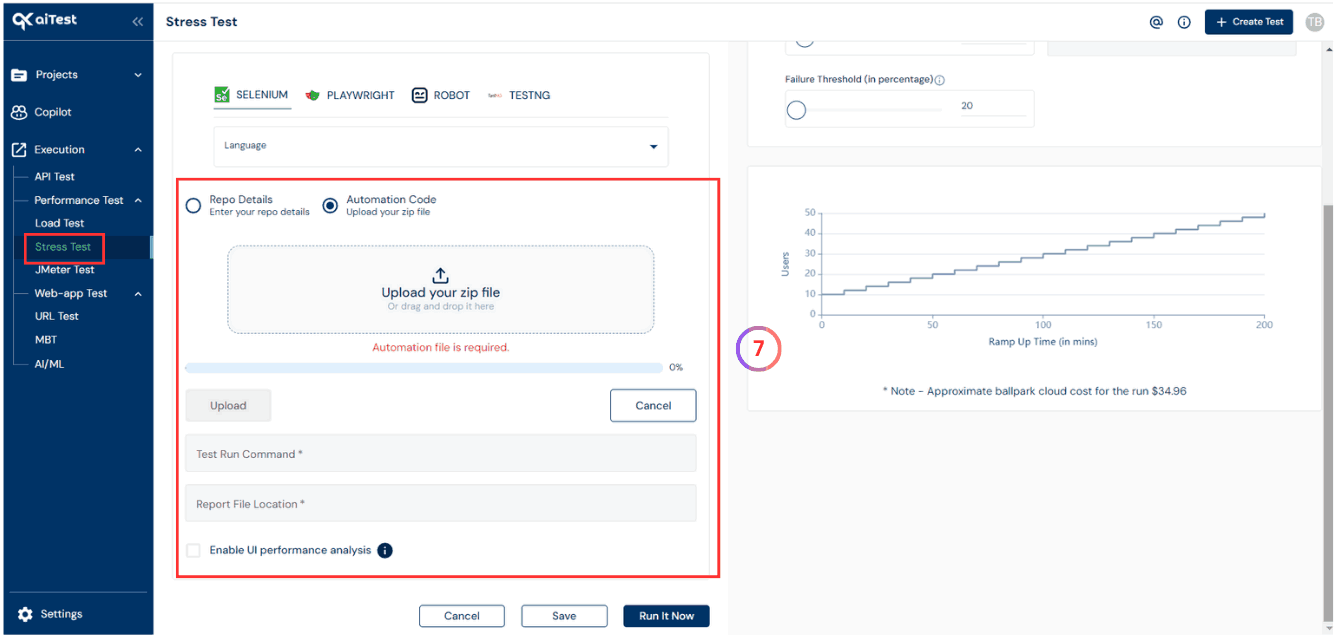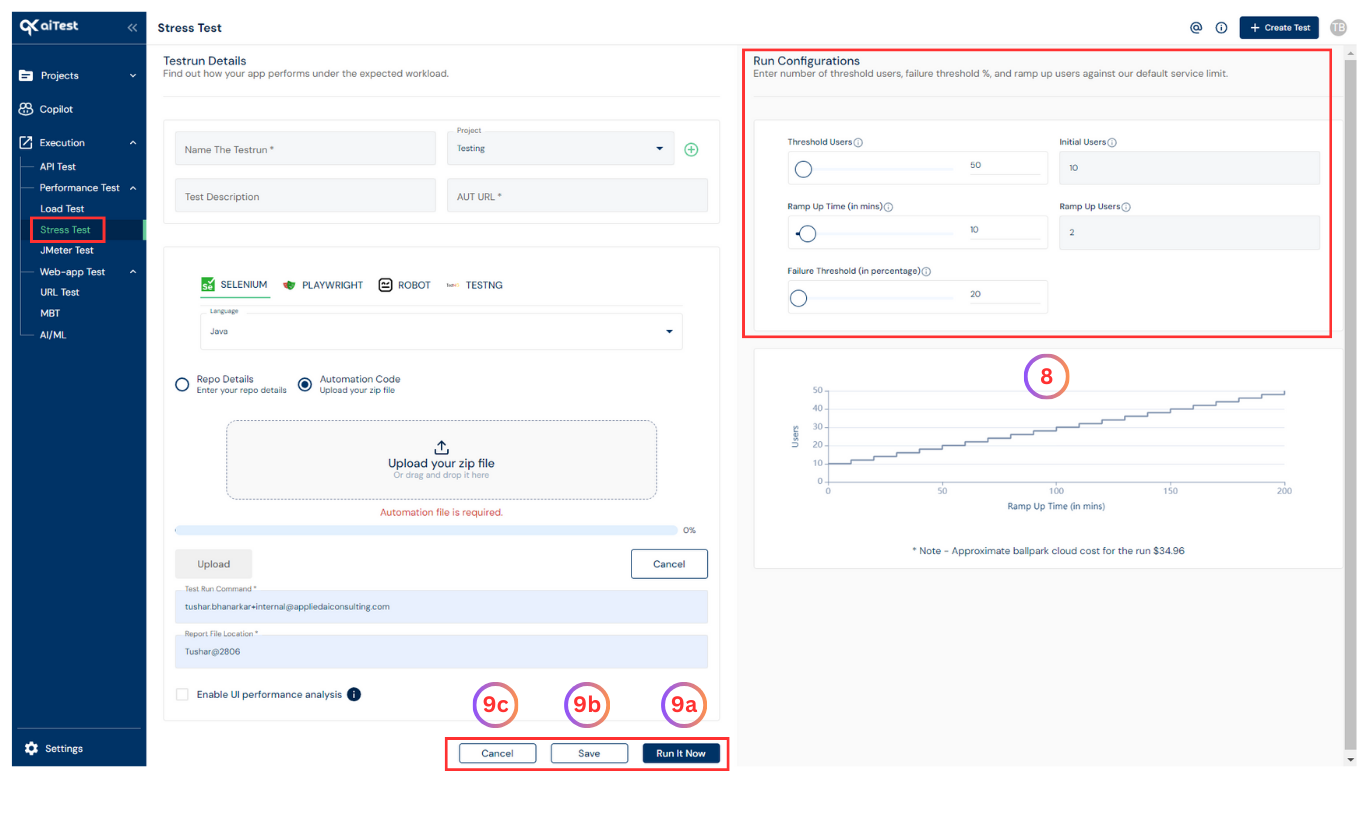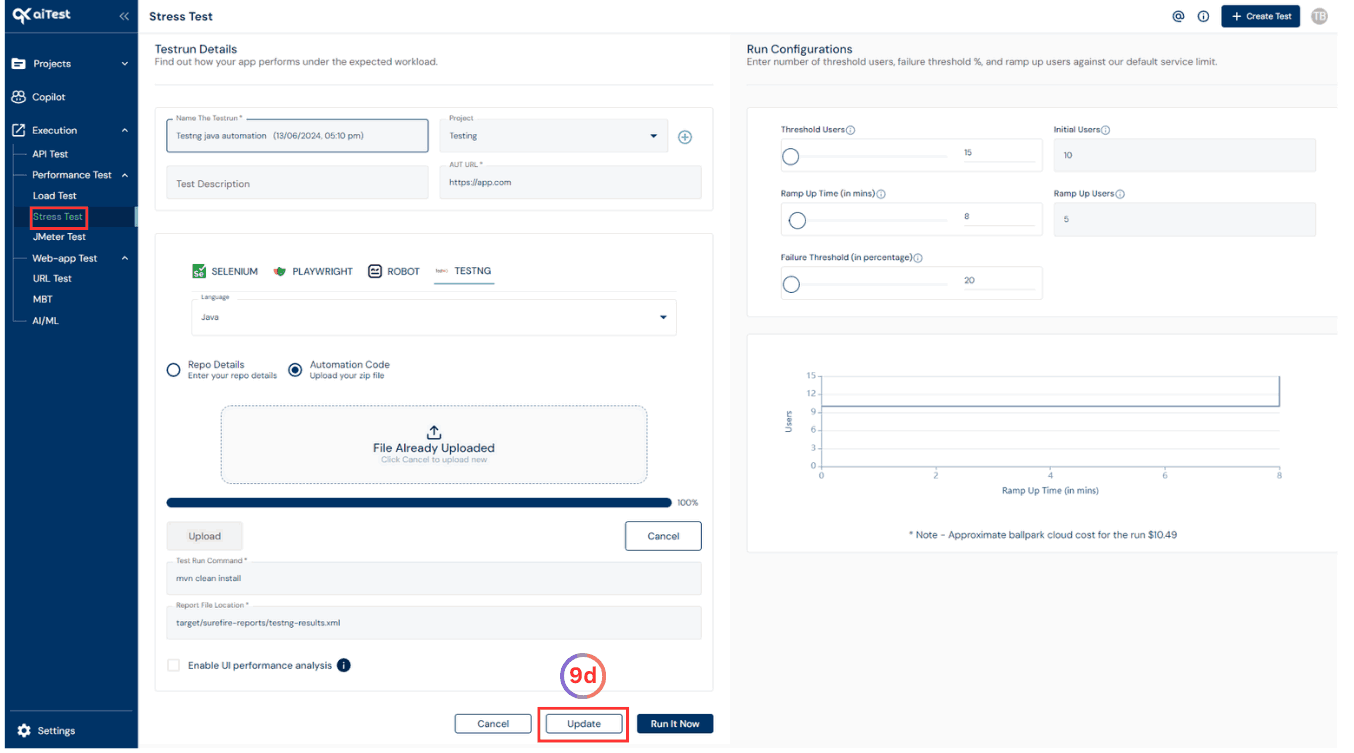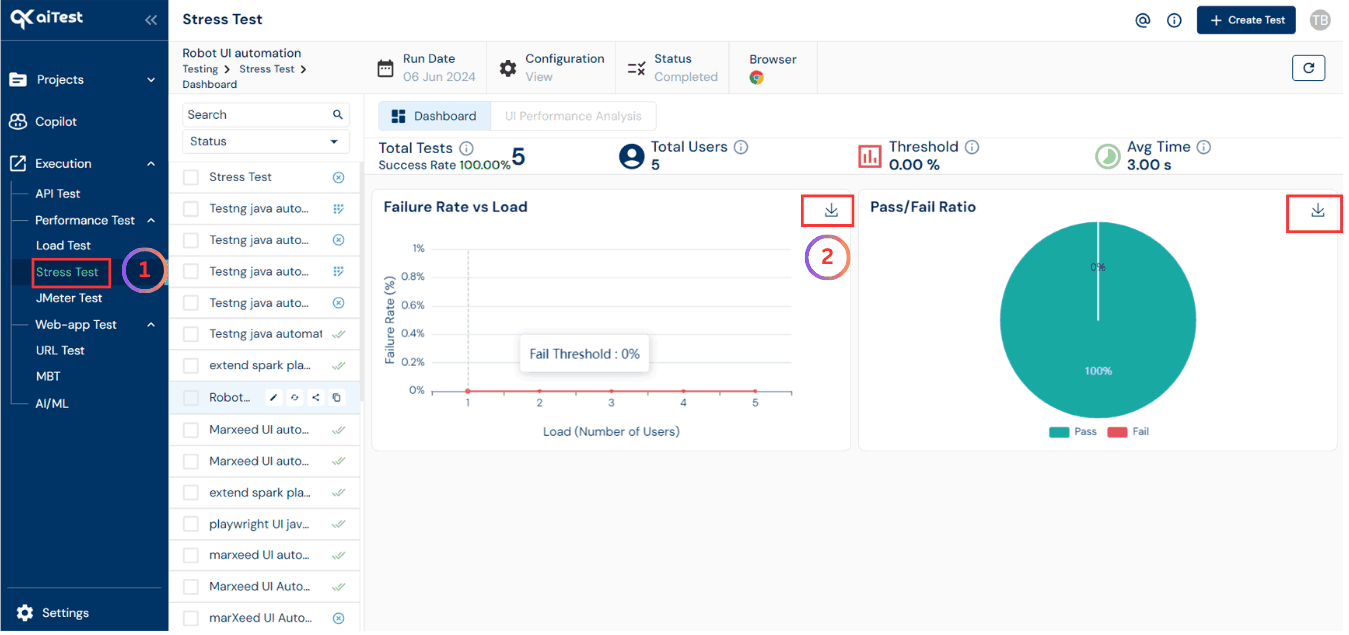Stress Test aims to identify the system’s limitations and potential performance bottlenecks, ensuring that the application performs optimally even under extreme conditions.Let’s walkthrough how to do it
Summary
- Stress testing is a critical component of quality assurance and performance optimization. It helps organizations identify weaknesses and vulnerabilities in their systems, ensuring that they can withstand extreme conditions while also defining specific criteria or thresholds that determine when the system is considered to have failed and deliver a reliable and responsive user experience even under heavy loads.
- The primary goal of Stress testing is to identify the breaking point or maximum capacity of the system, ensuring it can handle heavy user traffic or extreme usage scenarios without crashing or experiencing performance degradation.
What is Stress Test?
- A Stress Test with a Failure Threshold is a type of performance testing methodology used to evaluate how a system or application behaves under extreme conditions while also defining specific criteria or thresholds that determine when the system is considered to have failed. This type of testing helps identify the system’s breaking point or its limits, beyond which it is no longer able to function acceptably.
- It aims to identify the system’s limitations and potential performance bottlenecks, ensuring that the application performs optimally even under extreme conditions.
Why to use Stress Test?
Here’s how a Stress Test with a Failure Threshold typically works:
Defining the Threshold: Before conducting the Stress Test, you establish specific criteria or thresholds that the system must meet to be considered successful. These criteria can be related to performance, stability, or other key factors.Intense Workload Simulation: Stress testing involves simulating extreme conditions, such as a significantly higher number of concurrent users and Failure Threshold than the system is typically expected to handle.Identifying Breaking Points: The main objective is to determine the system’s breaking point, which is the point at which it starts to exhibit performance issues, errors, or crashes.Performance Bottlenecks Discovery: Stress testing helps in identifying performance bottlenecks, weaknesses, or limitations in the application or infrastructure. This information is valuable for optimizing the system.Security Implications: In some cases, Stress testing can also help uncover security vulnerabilities that may become exploitable under high-stress conditions.Threshold Validation: If the system meets all the defined criteria throughout the test, it is considered to have passed the Stress Test. However, if it fails to meet one or more of the criteria, it is considered to have reached its Failure Threshold.
Benefits
The benefits of Stress testing in aiTest include:
Identifies Maximum Capacity: Stress testing helps you identify the maximum capacity of your application, enabling you to scale resources appropriately.Highlights Performance Bottlenecks: Stress tests pinpoint performance bottlenecks, allowing you to optimize critical areas of the application and enhance overall performance.
How to Create Testrun in Stress Test?
- Sign up using your E-mail or Google account.
- Go to
Stress Test
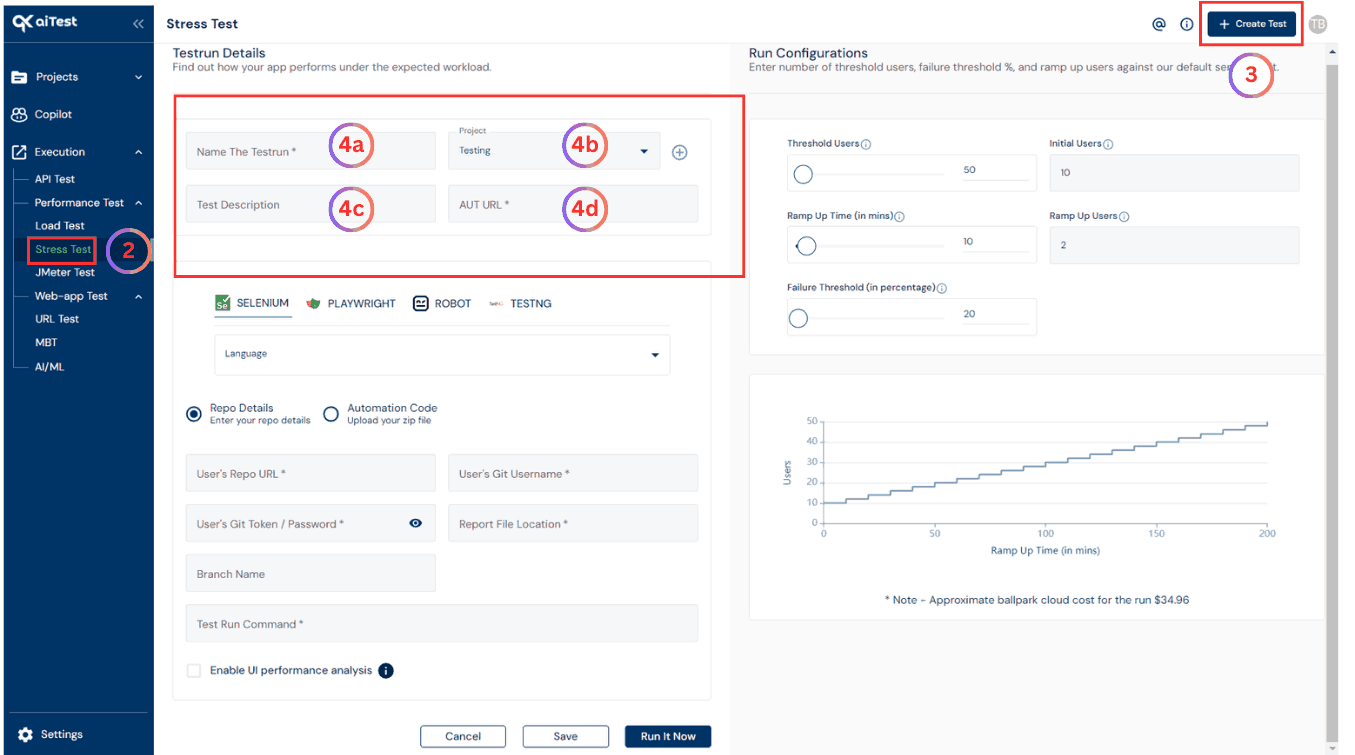
- Hit the Create Test button.
- Configure your test
- a)Name the testrun: Give the name of testrun whatever you want or which is related to your application, So that it will be easy to get that particular testrun details whenever you want. i.e. test-example.com, test-demo.com, etc.
- b)Project: Select a project in which you want to run your test or you can create a project by clicking on the red colored plus sign(+) button.
- c)Test Description: Write some testrun description to make your testrun more informative.
- d)AUT URL: Application Under Test URL. e.g. https://example.com
- Select language from language option.
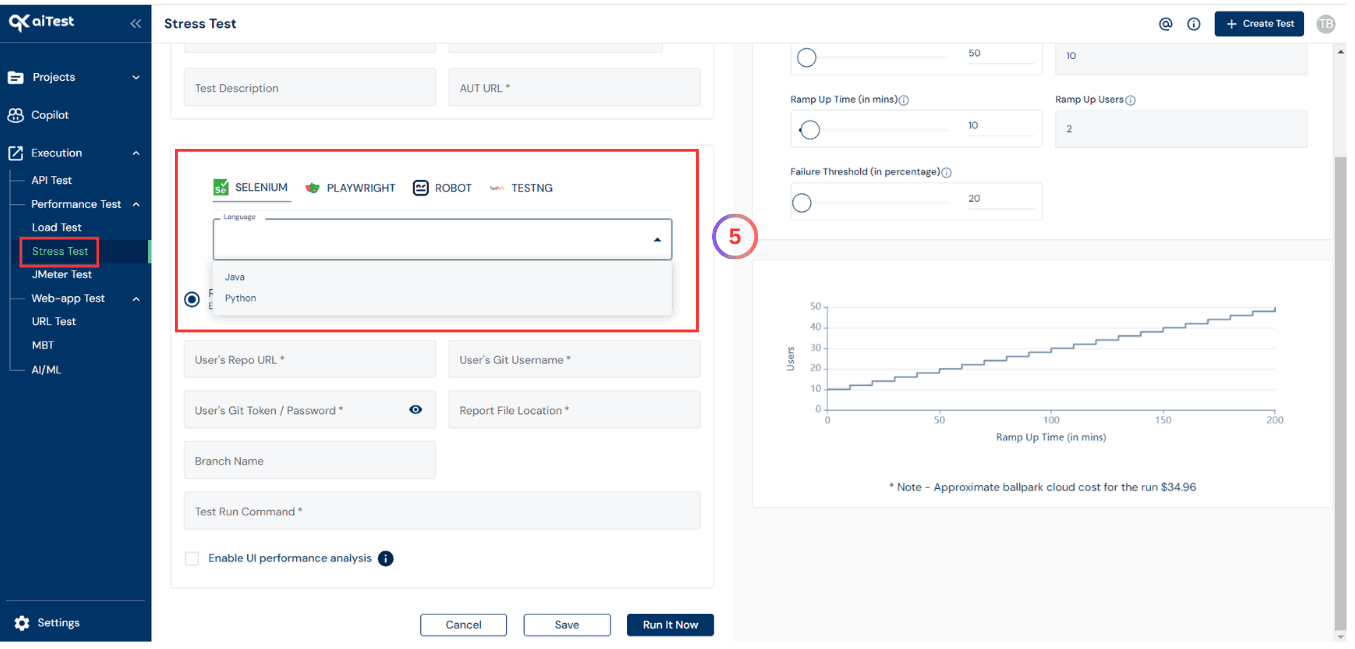
- Now here you can choose Repo Details or Automation Code.
- Repo Details: Provide the Repo Details User’s Git Repository URL, User’s Git Username, User’s Git Token or Password,Branch Name, Report File Location and Testrun Command.
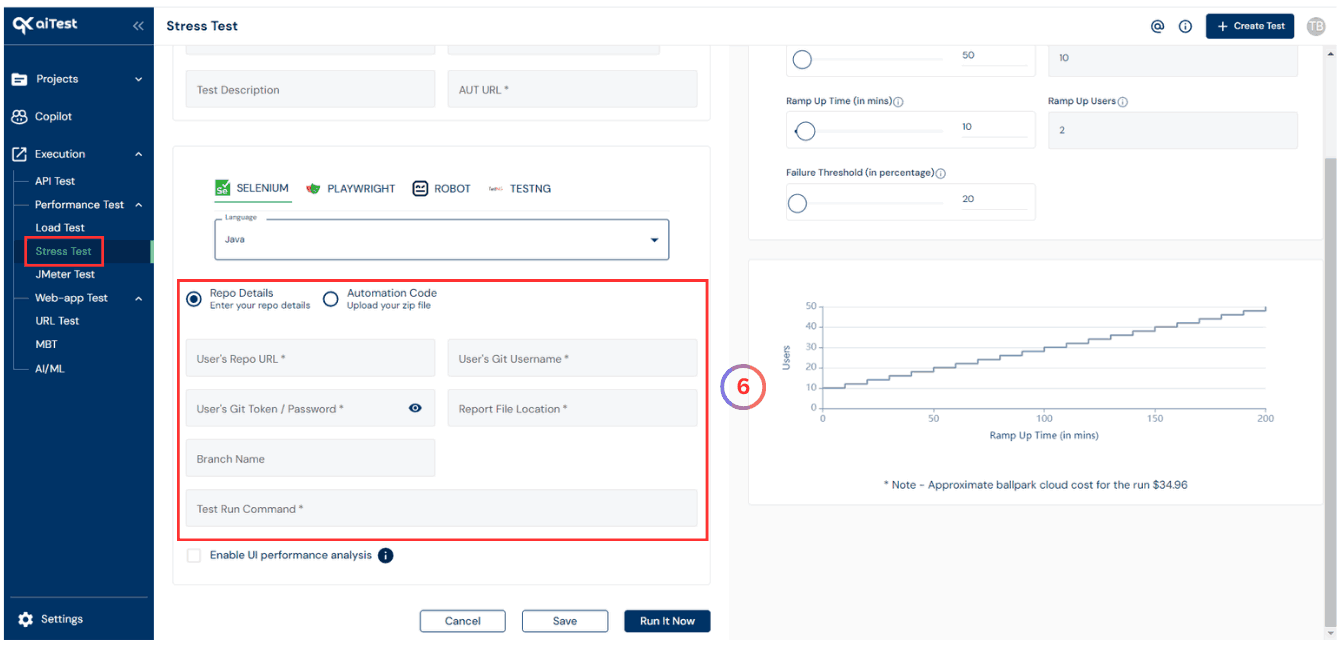
- Automation Code: If you select
Automation Code in the previous step, you will need to upload your zip file and enter Report File Location and Testrun Command.
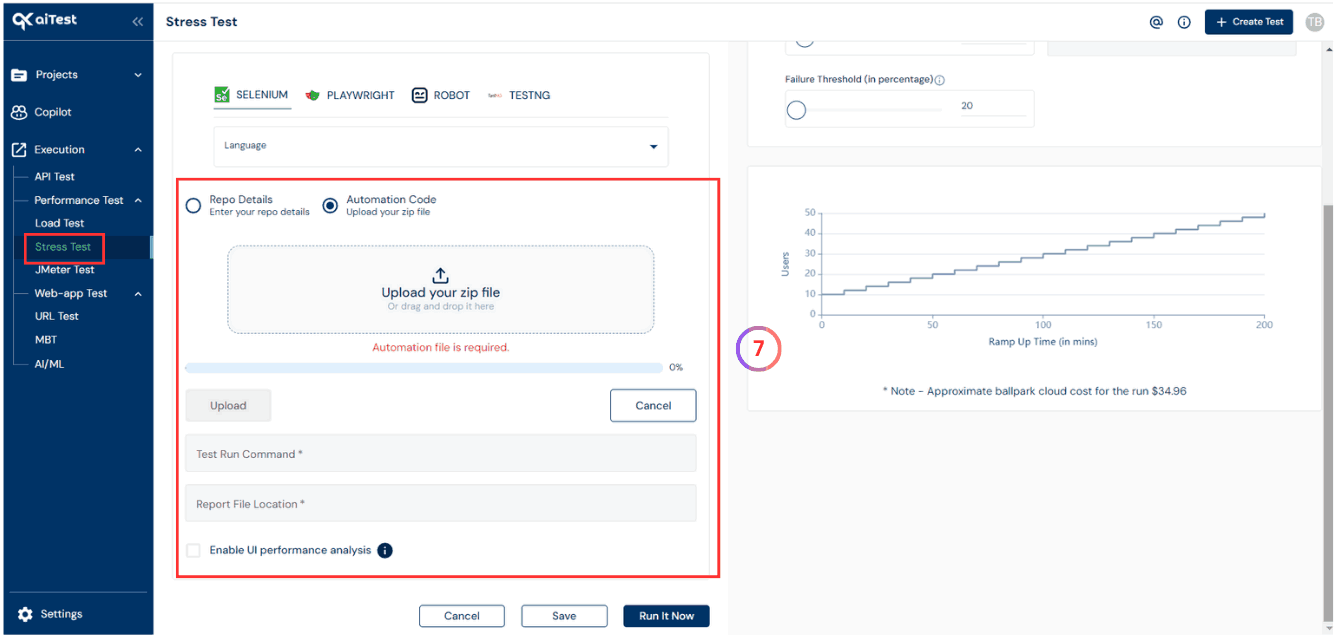
- On the right-hand side you can configure the Run Configurations such as
- Threshold Users: The total number of users you want to test for.
- Initial users: The initial number of users.
- Ramp up time: The time after which you want to add more users.
- Ramp up users: The number of users to add after the ramp.
- Failure Threshold: The failure threshold is typically defined based on specific metrics, such as response time, error rate, throughput, resource utilization.
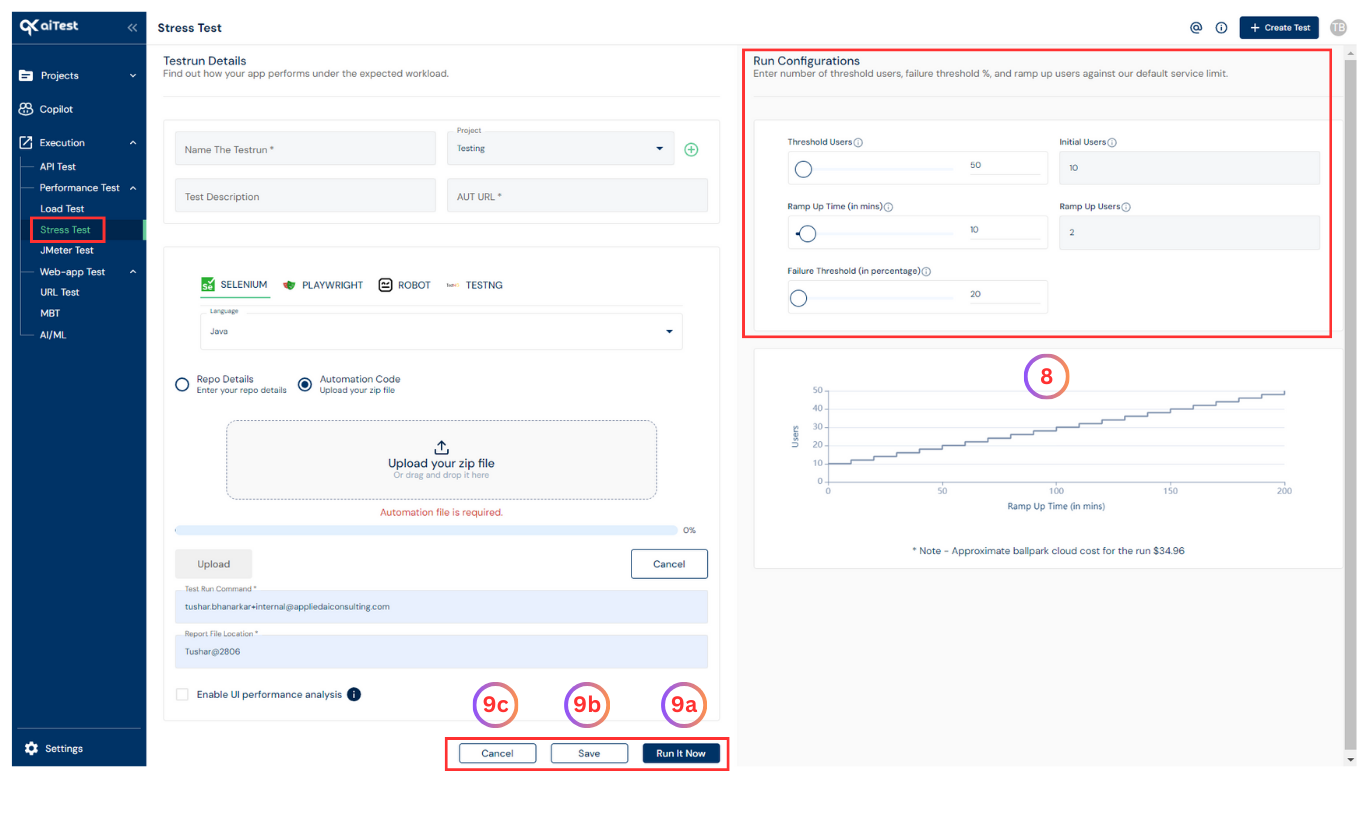
- Once you are done with the above steps you can do either of the following:
- a)Run It Now: Immediately run the automation code to test the browser compatibility of your apps with across mobile devices, browsers and versions.
- b)Save: Save the configuration for later run as draft testrun.
- c)Cancel: Reset and go back to previous page.
- d)Update: Update the configurations of the saved draft testrun.
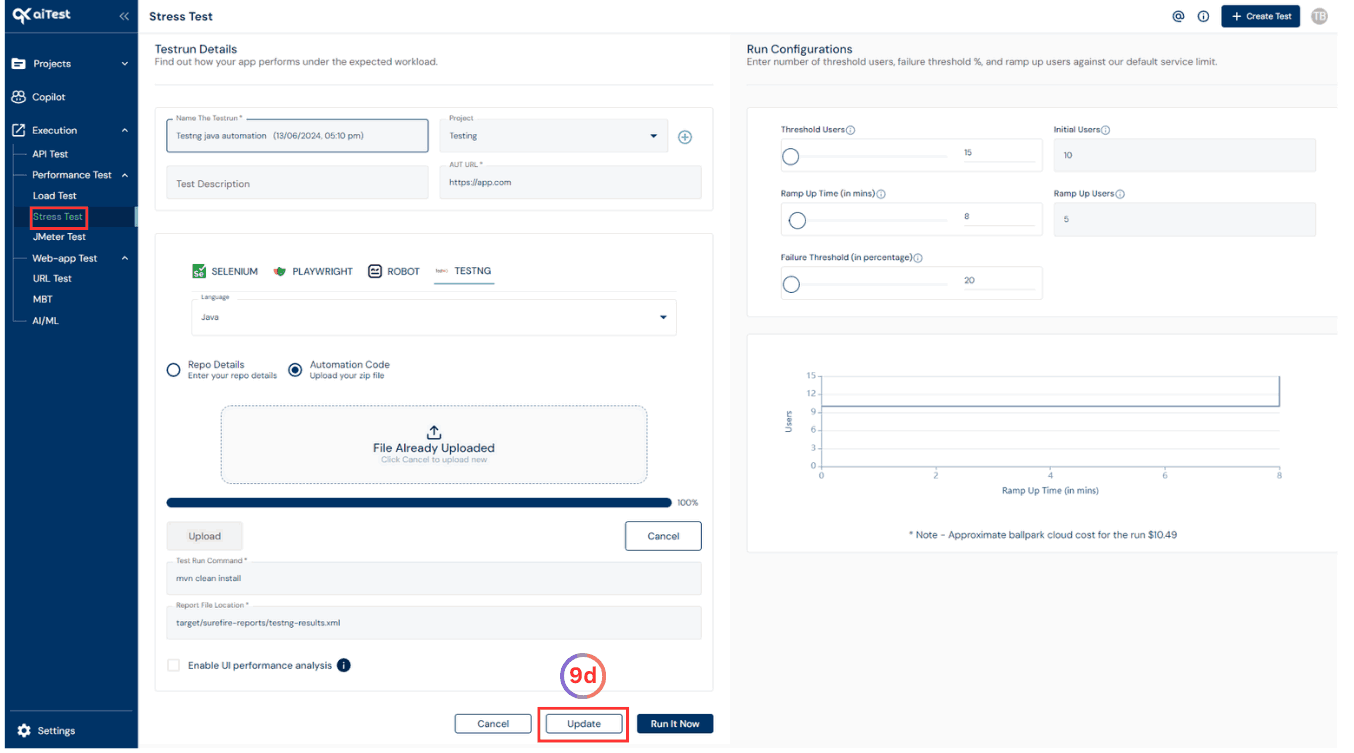
Run Analysis
After the testrun is completed, you can access the Run Analysis to review the results.
Here’s how:
- Go to the Stress Test dashboard to see an overview of the testrun results.
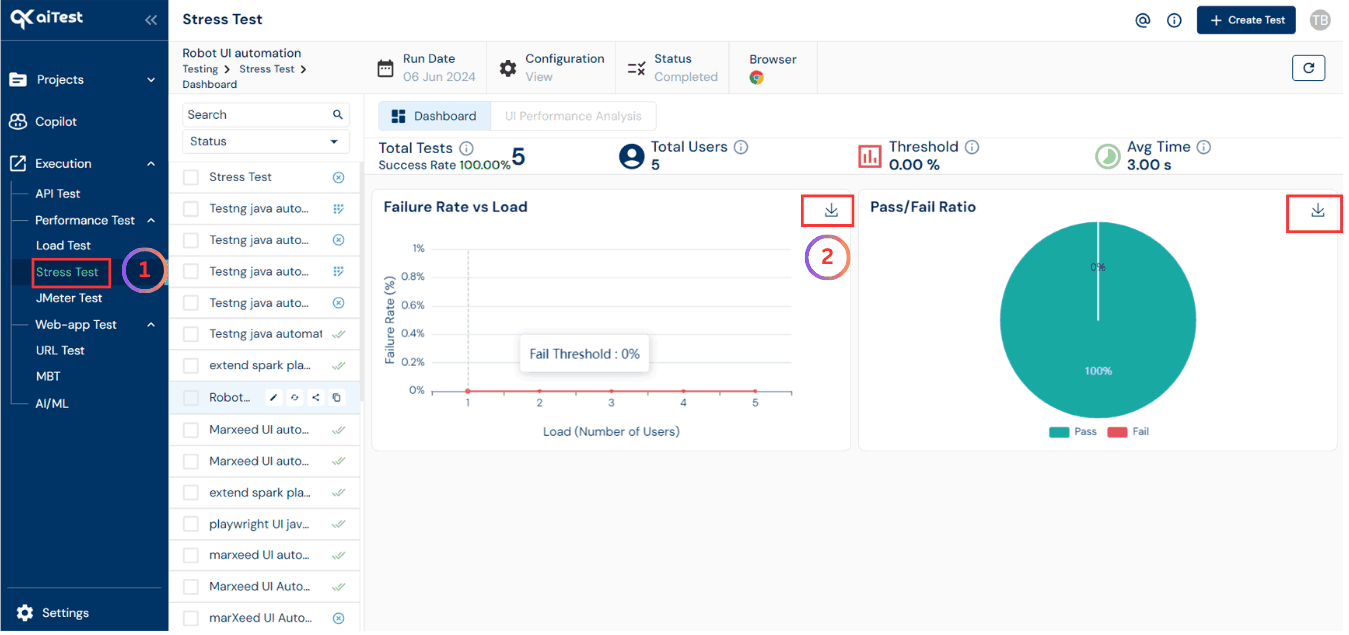
Failure threshold against step : This graph shows the failure threshold percentage against each step with respect to users.Passed / Failed testcases per step : This graph shows number of passed / failed testcases per step with respect to usersFailure threshold in each step : This graph shows the failure threshold percentage in each step with respect to users.
- Once you have reached the Stress Test dashboard page of aiTest, For more detailed information, click on the
Menu Option associated with the completed testrun. You’ll find options to view Download SVG, Download PNG and Download CSV.
- These files contain comprehensive information about the test results, including the URLs tested, their status, and any errors encountered.
Questions answered
- What is Stress Test?
- How to use aiTest for Stress Testing?