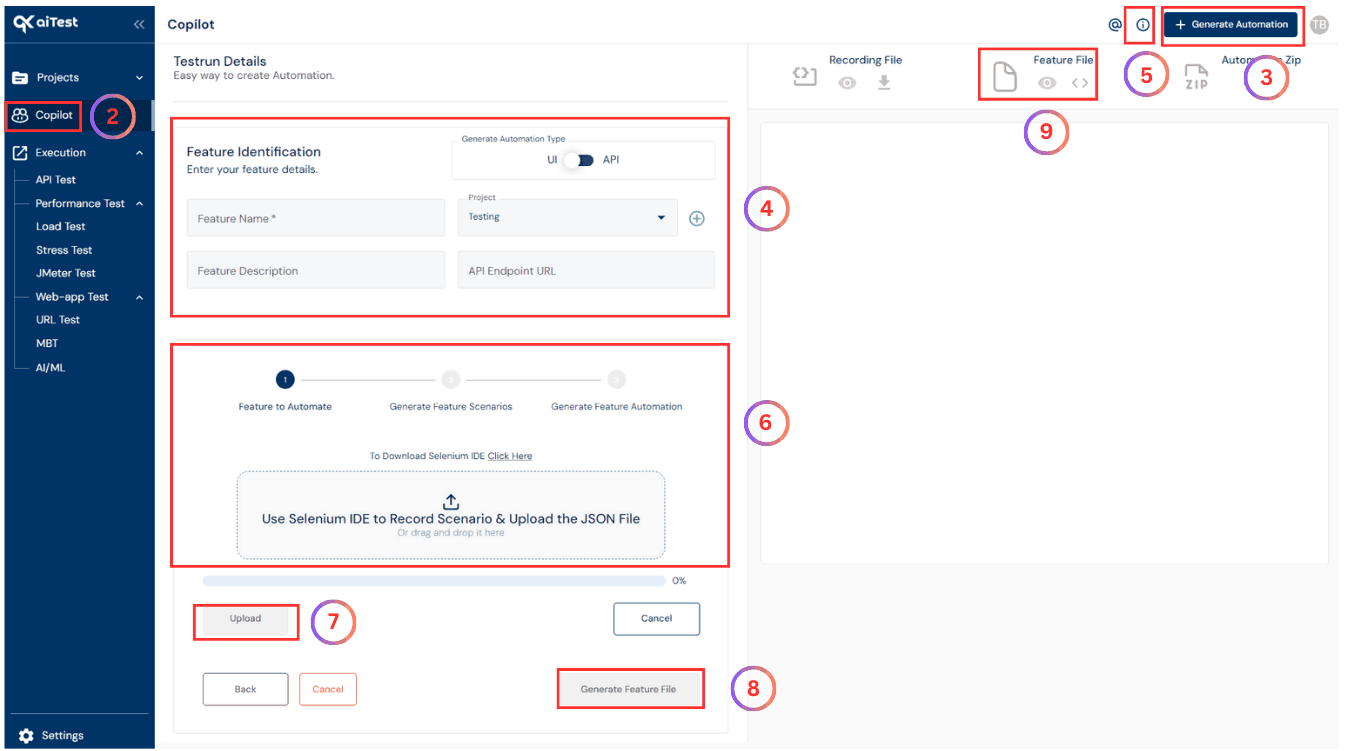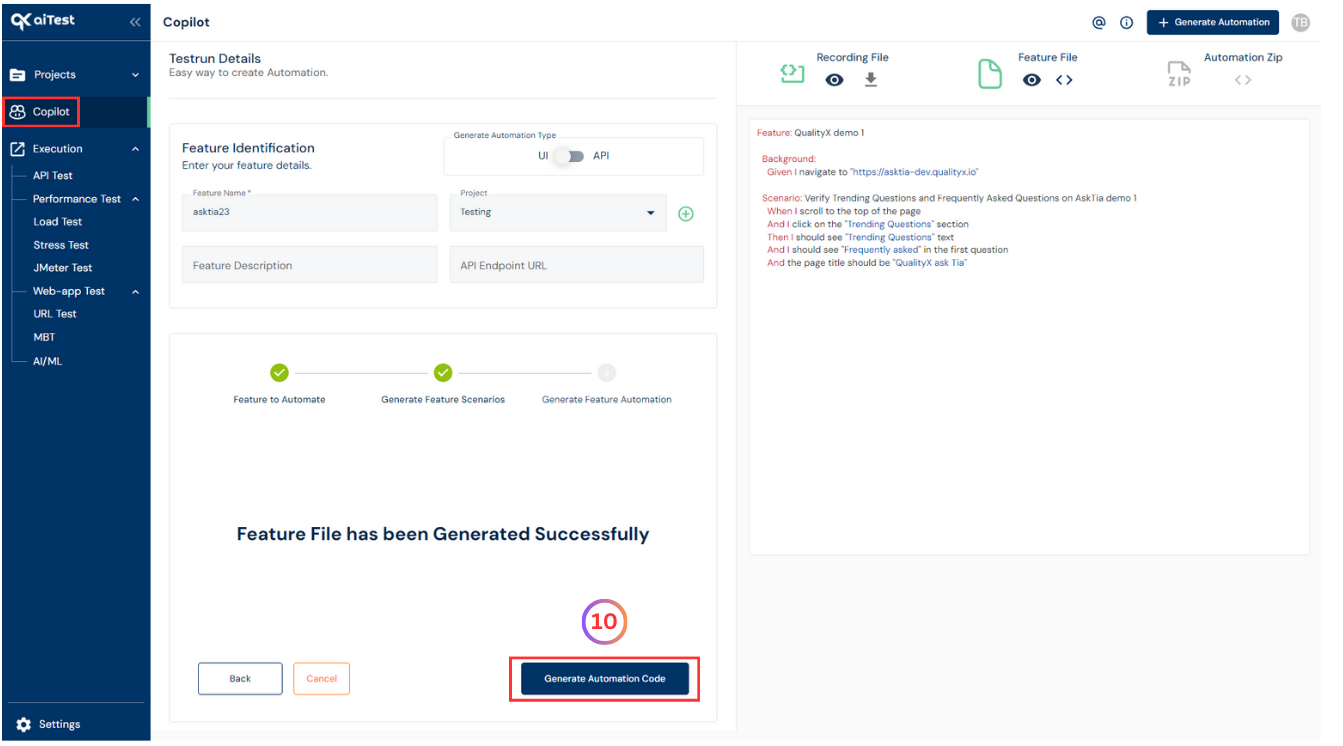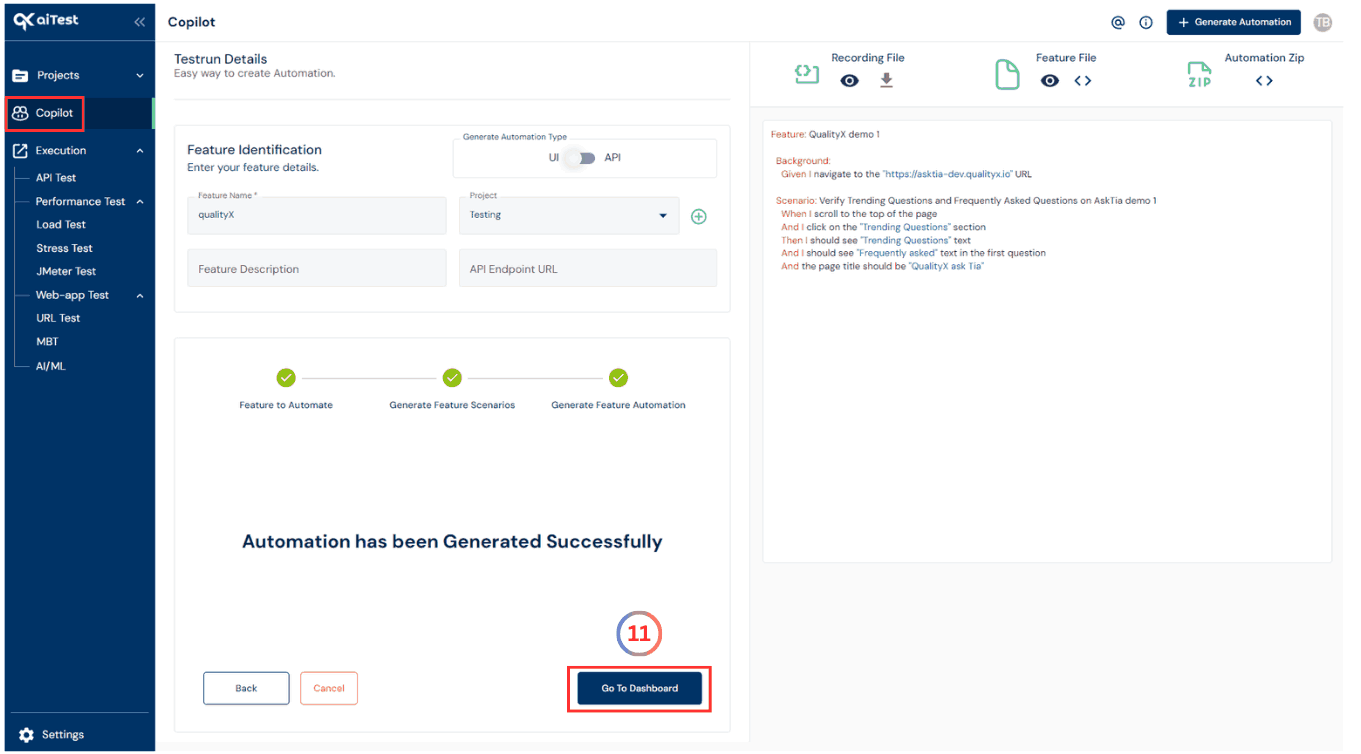Copilot, powered by Generative AI, streamlines test automation by creating BDD based automation Framework. makes generating test case on the go.Let’s explore how to use it effectively.
Summary
- Copilot is a powerful Generative AI based automation generating assistant integrated into aiTest.
- It facilitates the automatic generation of Automation Code in various formats, such as Feature File, Step Definition File,
and Page Object Files, using Selenium IDE’s record functionality.
What is Copilot?
- Copilot is an AI-driven automation assistant that automates the creation of automation code for tests.
- It operates on the concept of Generative AI, utilizing Selenium IDE’s record functionality to record user actions and convert them into executable test scripts.
Why to use Copilot?
The primary reasons to use Copilot are as follows:
Automatic Generation of Cucumber Feature Files: Copilot generates Cucumber feature files using a JSON file, allowing testers to describe test scenarios in a human-readable format.
Benefits
- Generates a Cucumber feature file using JSON file.
- Generates a Step Definition and Page Object according to feature file.
- Upload feature file, Step Definitions and Page Objects in our base framework.
- Test it on aiTest for different Test types.
How to use Copilot in aiTest?
- Sign up using your E-mail or Google account.
- Once you have reached the URL Test dashboard, navigate to the left-side menu and select the
Copilot.
- Hit the
Generate Automation button which is on top right corner.
- Fill all the fields which are mandatory.
- By using this link you can get more details of How to use Selenium IDE
- Upload the
.side file as shown in the below screenshot where it is highlighted.
- Click on the
Upload button.
- Click on
Generate Feature File button as shown in below screenshot where it is highlighted.
- Once the feature file is generated you can view the generated file on the right side of the window as shown in below screenshot.
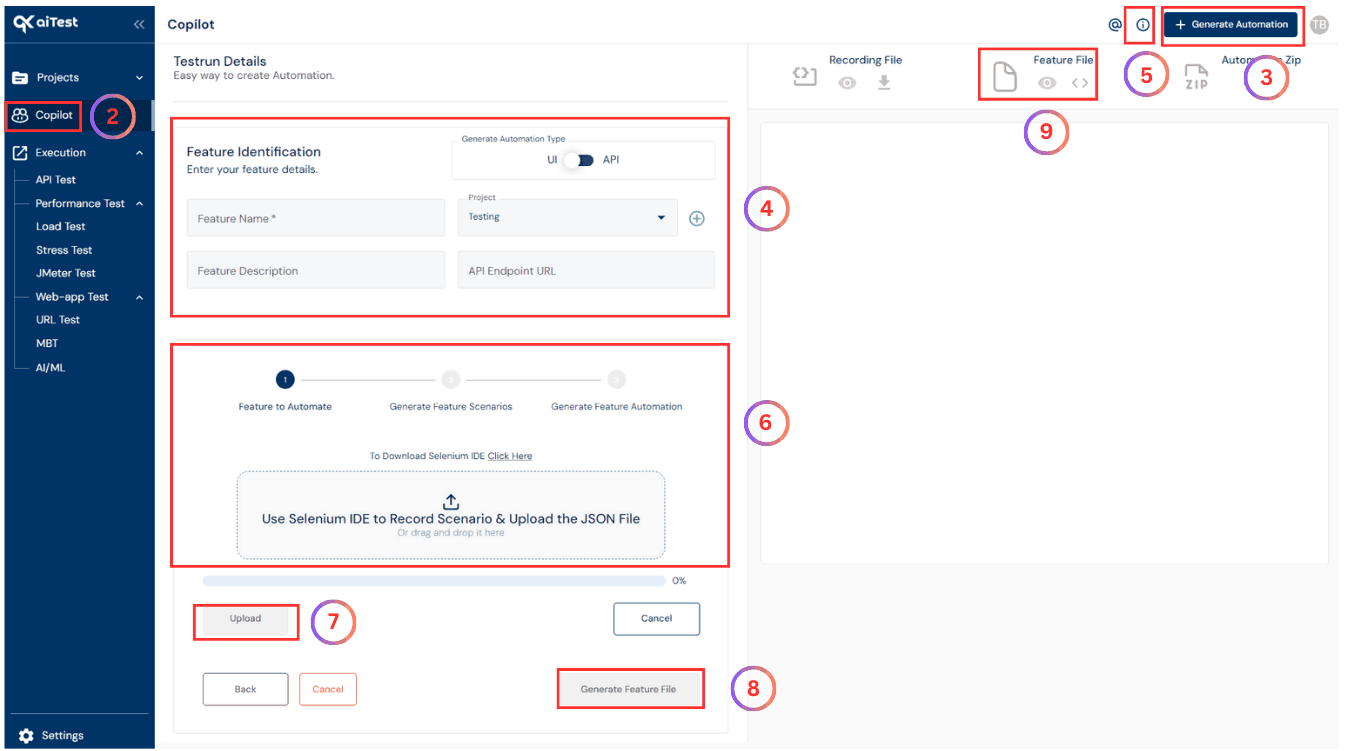
- Click on the
Generate Automation Code button to generate Automation code such as Step Definitions and Page Object Model.
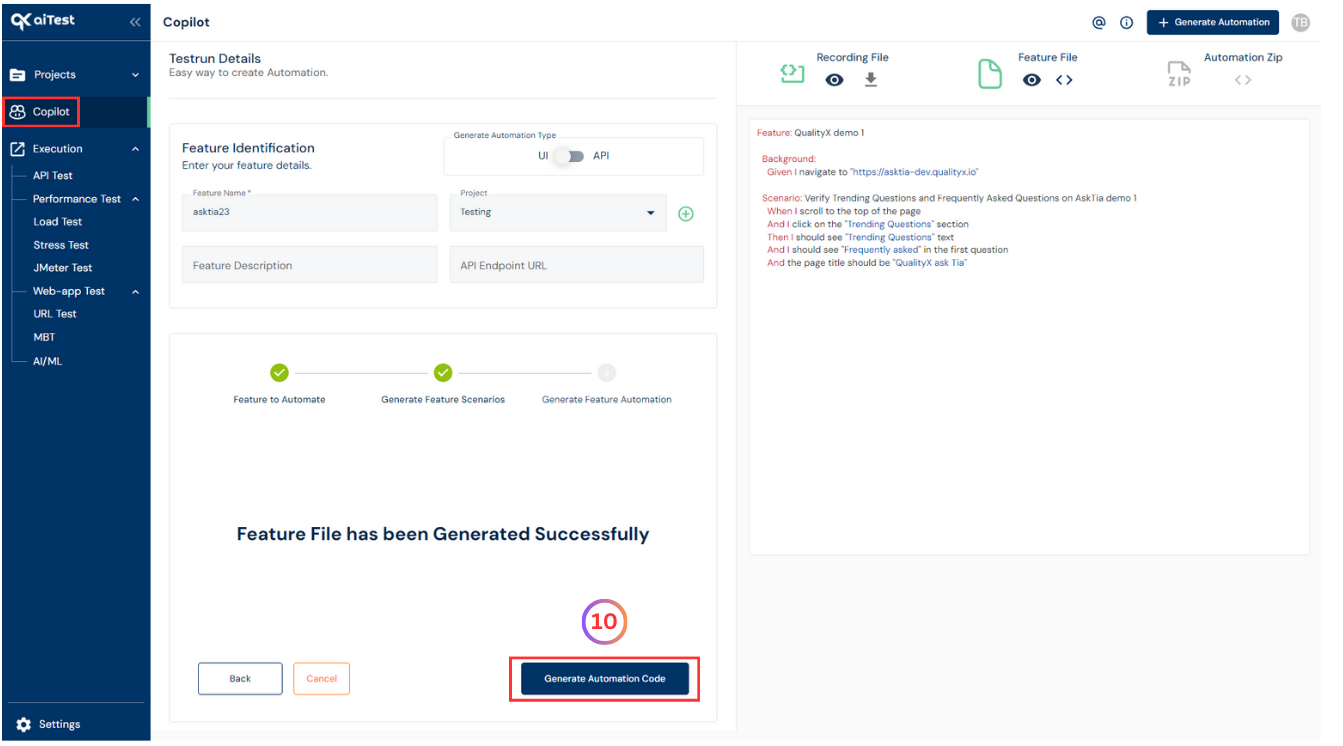
- Once the Automation Code is generated, by clicking on the
GO TO DASHBOARD button it will save under your project testruns list which can be seen on dashbaord of Copilot.
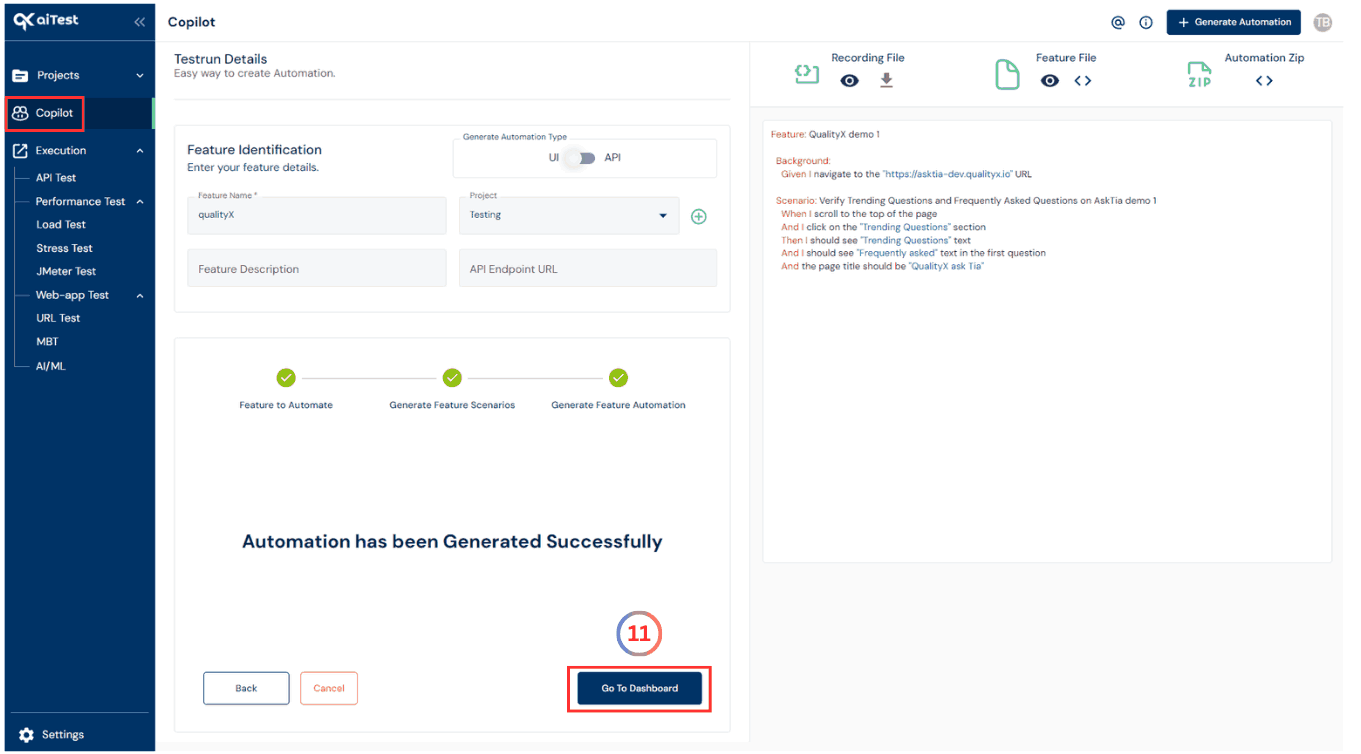
Questions answered
- What is Copilot?
- Why to Use Copilot?
- How to use Copilot in aiTest?