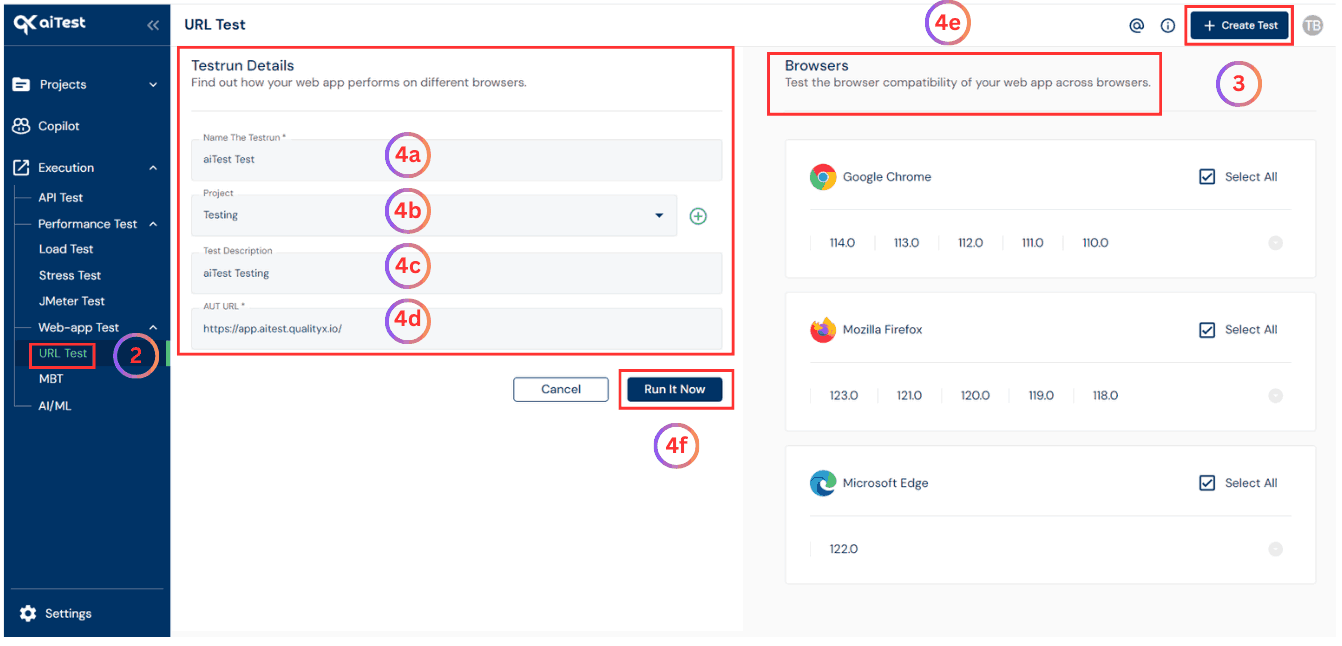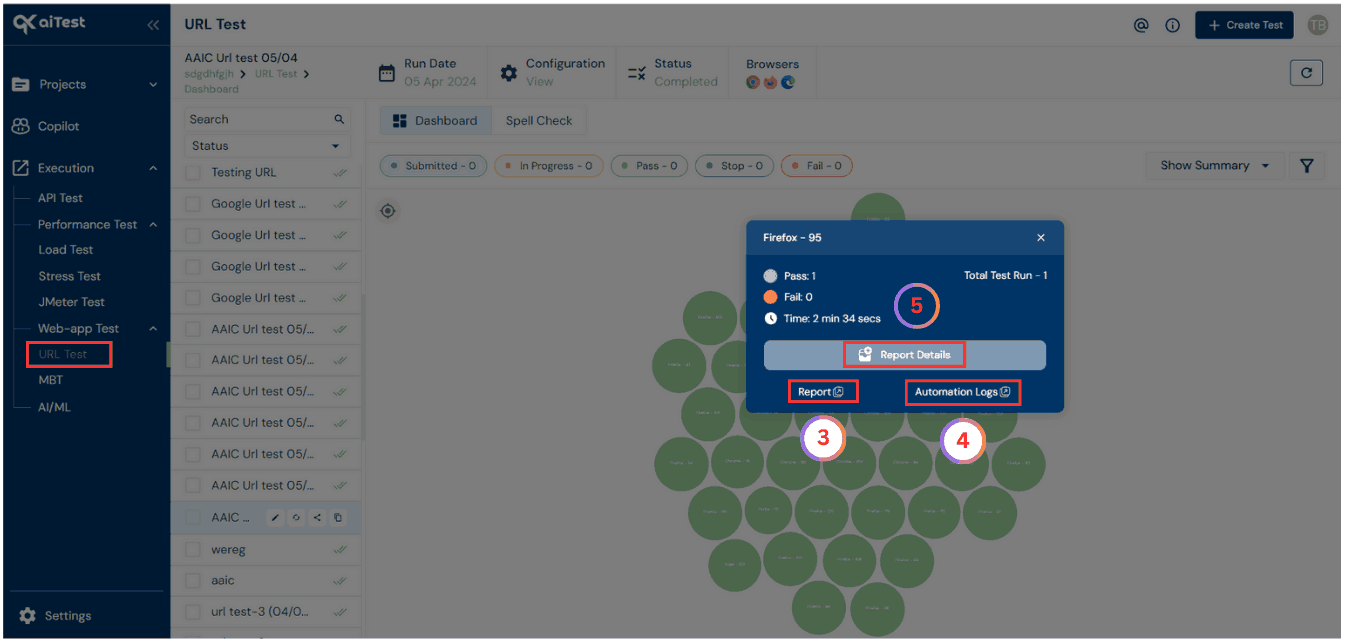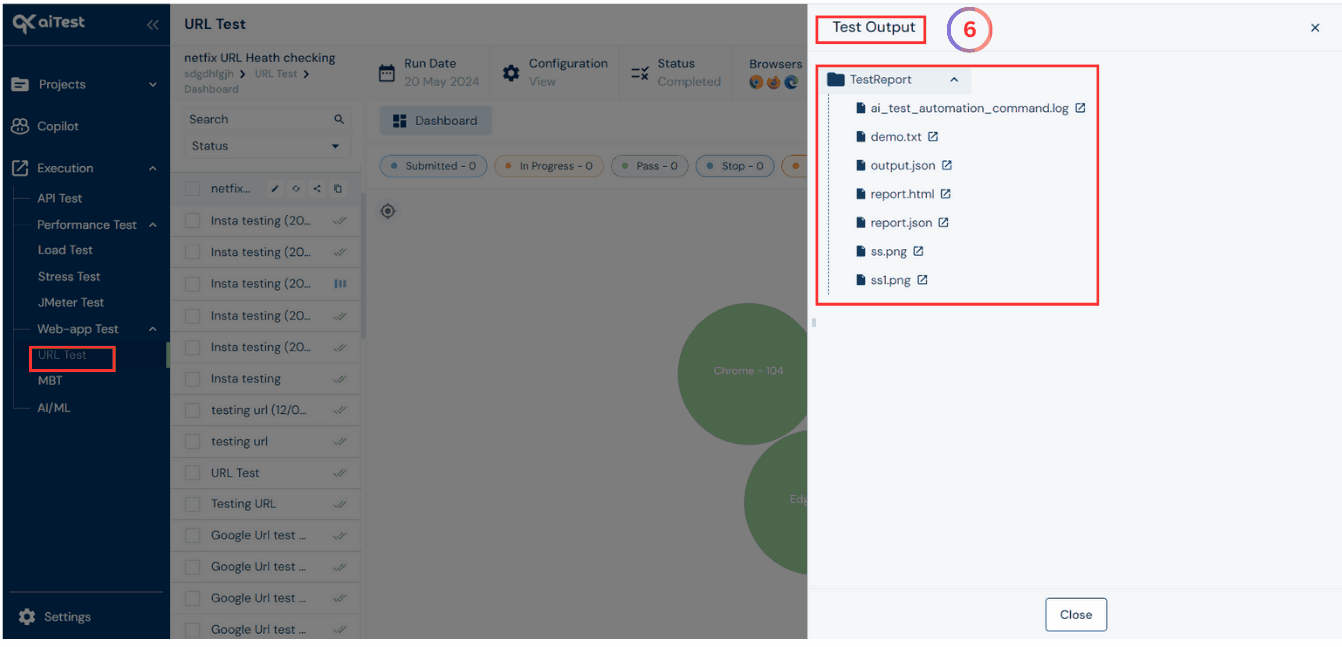URL Test helps identify broken links or erroneous URLs and checking health of the website over multiple browser versions , allowing you to fix them before the application is deployed to production.Let’s walkthrough how to do it
Summary
- URL Test is a process used to ensure the health of URLs of your application.
- It allows you to thoroughly test given URL to verify that it functions as intended.
- By thoroughly examining URL under various conditions, including different browsers, it confirms that they function correctly and deliver the desired results.
What is URL Test?
- URL Test is a process used to ensure the quality and reliability of URLs in your application.
- It allows you to thoroughly test given URL to verify that it functions as intended, delivers the expected content or functionality, and doesn’t encounter any errors or issues.
- By detecting and resolving URL-related problems, you can enhance the overall user experience.
Why to use URL Test?
- aiTest enables you to validate the functionality of your application’s URL with precision and accuracy.
- It helps identify broken links or erroneous URLs, allowing you to fix them before the application is deployed to production.
- aiTest enables you to detect any errors or issues related to URLs early in the development process.
Benefits
The benefits of URL testing in aiTest include
- Enhanced user experience and improved application reliability.
- Identifying and fixing URL problems during the development stage saves time and resources.
- URL testing helps ensure the overall quality and reliability of your application by identifying potential problems early in the development process.
How To Create Testrun in URL Test?
Here’s a step-by-step guide to create a URL Test in aiTest:
- Sign up using your E-mail or Google account.
- Go to
URL Test
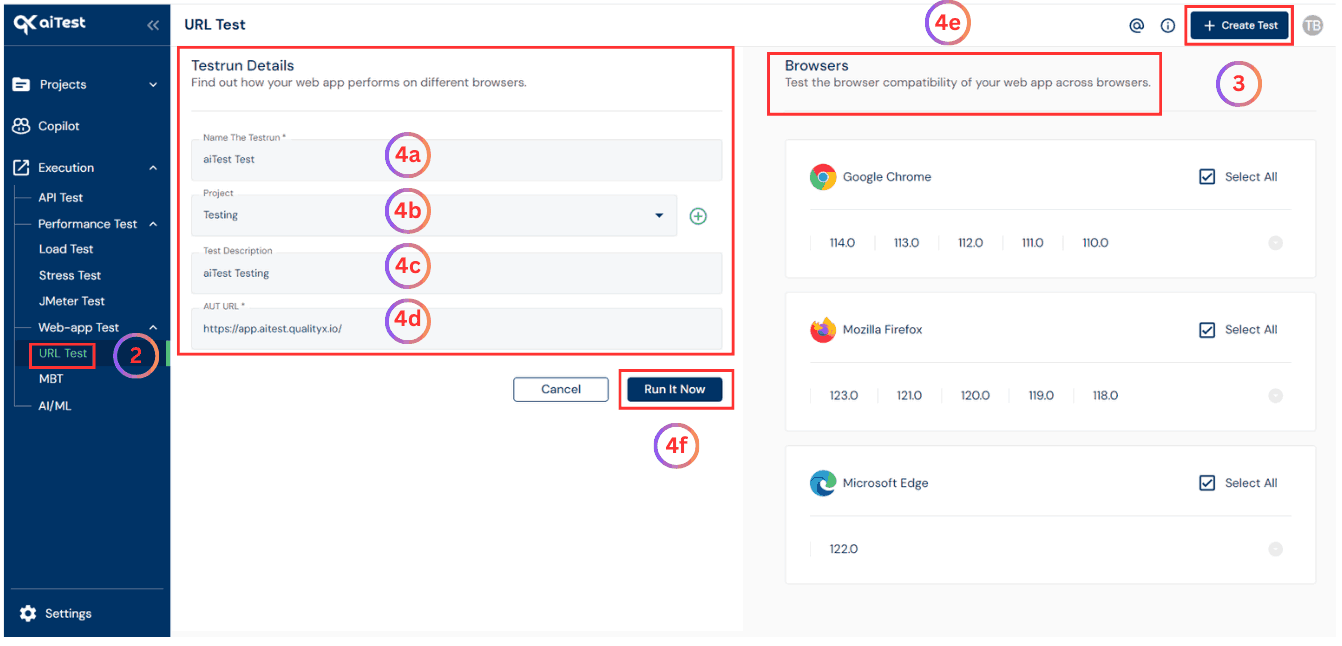
- Once you have reached the Create URL Testrun page of aiTest, hit the Create Test button.
- Configure your test:
- a) Name the testrun: Give the name of testrun whatever you want or which is related to your application, So that it will be easy to get that particular testrun details whenever you want. i.e. test-example.com, test-demo.com, etc.
- b) Project: Select a project in which you want to run your test or you can create a project by clicking on the red colored plus sign(+) button.
- c) Test Description: Write some testrun description to make your testrun more informative.
- d) AUT URL: Enter the URL of application which want to test. e.g. https://example.com
- e) Environment: At the end select the browser on which you want to run your test. Currently, we have 3 browsers such as, Google Chrome, Mozilla Firefox and Microsoft Edge with their different browser versions.
- f) Run It Now: Hit the Run It Now to run the URL Test.
Run Analysis
After the testrun is completed, you can access the Run Analysis to review the results.
Here’s how:
- Go to the URL Test dashboard to see an overview of the testrun results.

- Once you have reached the URL Test dashboard page of aiTest, For more detailed information, click on the
Bubble associated with the completed testrun. You’ll find options to view Report,Automation Logs and Report Details.
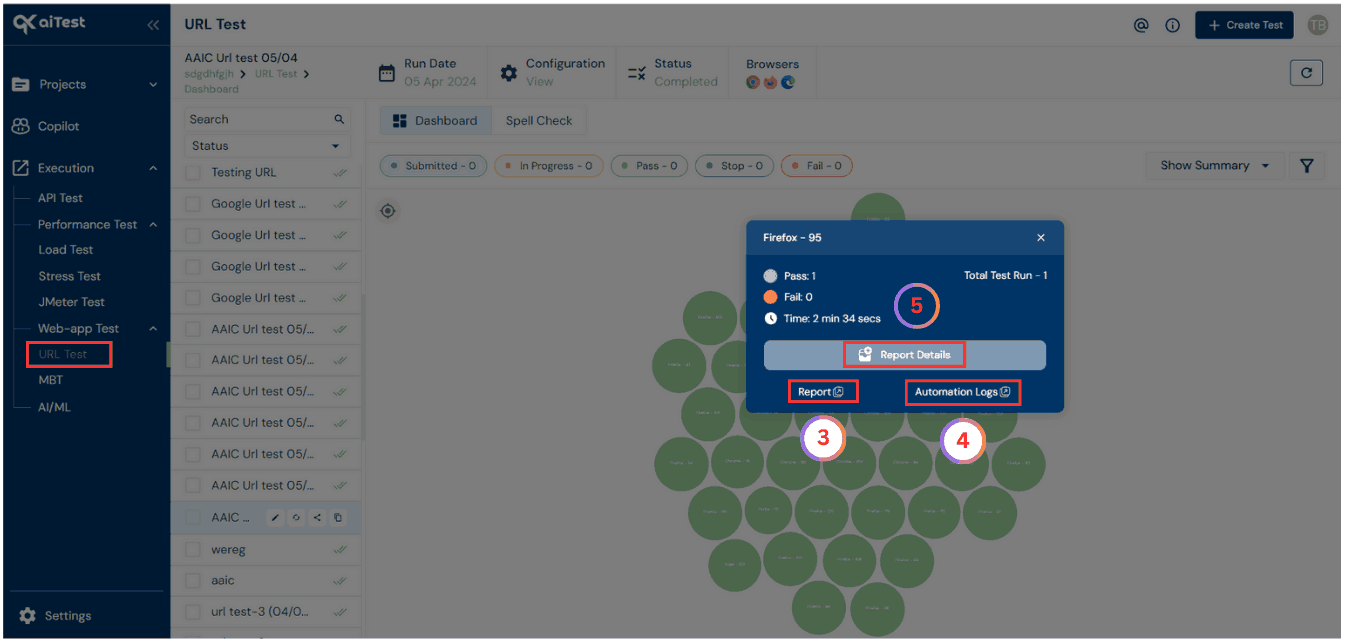
- To access the Cucumber.Xml Report, click on the
Report button.
- Click on
Automation Logs to view detailed logs and any potential issues encountered during the test.
- To access the Test Report, click on the
Report Details button.
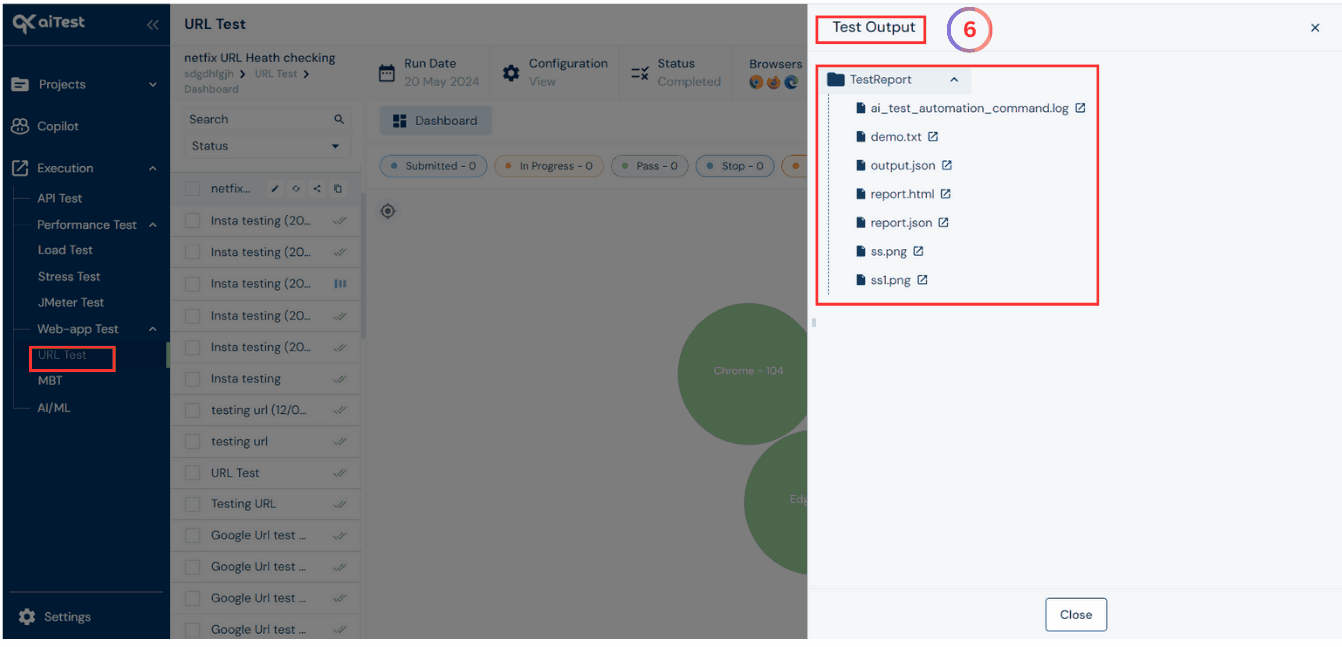
- Within the
Test Output, click on Test Report to find the report.html, report.json and ss.png report files.
- These files contain comprehensive information about the test results, including the URLs tested, their status, and any errors encountered.
Questions answered
- What is URL Test?
- How to use aiTest for URL Testing?